Description
Introduction to CD
| • |
If the temperature inside the car is too high, open the car windows
for ventilation before using your car audio.
|
| • |
It is illegal to copy and use MP3/WMA/ AAC/WAVE files without
permission. Use CDs that are created only by lawful means.
|
| • |
Do not apply volatile agents such as benzene and thinner, normal
cleaners and magnetic sprays made for analogue disc onto CDs.
|
| • |
To prevent the disc surface from getting damaged. Hold and carry
CDs by the edges or the edges of the center hole only.
|
| • |
Clean the disc surface with a piece of soft cloth before playback
(wipe it from the center to the outside edge).
|
| • |
Do not damage the disc surface or attach pieces of sticky tape
or paper onto it.
|
| • |
Make sure on undesirable matter other than CDs are inserted into
the CD player (Do not insert more than one CD at a time).
|
| • |
Keep CDs in their cases after use to protect them from scratches
or dirt.
|
| • |
Depending on the type of CD-R/CD-RW CDs, certain CDs may not operate
normally according to manufacturing companies or making and recording
methods. In such circumstances, if you still continue to use those CDs,
they may cause the malfunction of your car audio system.
|
Playing an Incompatible Copy-Protected Audio CD
Some copy protected CDs, which do not comply with the
international audio CD standards (Red Book), may not play on
your car Please note that if you try to play copy protected
CDs and the CD player does not perform correctly the CDs maybe
defective, not the CD player.
|
|
Introduction to USB
| •
|
To use an external USB device, make sure the device is
not connected when starting up the vehicle. Connect the device
after starting up.
|
| •
|
If you start the engine when the USB device is connected,
it may damage the USB device. (USB flashdrives are very sensitive
to electric shock.)
|
| •
|
If the engine is started up or turned off while the external
USB device is connected, the external USB device may not work.
|
| •
|
It may not play inauthentic MP3 or WMA files.
|
| 1. |
It can only play MP3 files with the compression rate between
8Kbps~320Kbps.
|
| 2. |
It can only play WMA music files with the compression
rate between 8Kbps~320Kbps.
|
| •
|
Take precautions for static electricity when connecting
or disconnecting the external USB device.
|
| •
|
An encrypted MP3 PLAYER is not recognizable.
|
| •
|
Depending on the condition of the external USB device,
the connected external USB device can be unrecognizable.
|
| •
|
When the formatted byte/sector setting of External USB
device is not either 512BYTE or 2048BYTE, then the device will
not be recognized.
|
| •
|
Use only a USB device formatted to FAT 12/16/32.
|
| •
|
USB devices without USB I/F authentication may not be
recognizable.
|
| •
|
Make sure the USB connection terminal does not come in
contact with the human body or other objects.
|
| •
|
If you repeatedly connect or disconnect the USB device
in a short period of time, it may break the device.
|
| •
|
You may hear a strange noise when connecting or disconnecting
a USB device.
|
| •
|
If you disconnect the external USB device during playback
in USB mode, the external USB device can be damaged or may malfunction.
Therefore, disconnect the external USB device when the audio
is turned off or in another mode. (e.g, Radio, XM or CD)
|
| •
|
Depending on the type and capacity of the external USB
device or the type of the files stored in the device, there
is a difference in the time taken for recognition of the device.
|
| •
|
Do not use the USB device for purposes other than playing
music files.
|
| •
|
Use of USB accessories such as rechargers or heaters using
USB I/F may lower performance or cause trouble.
|
| •
|
If you use devices such as a USB hub purchased separately,
the vehicle’s audio system may not recognize the USB device.
In that case, connect the USB device directly to the multimedia
terminal of the vehicle.
|
| •
|
If the USB device is divided by logical drives, only the
music files on the highest-priority drive are recognized by
car audio.
|
| •
|
Devices such as MP3 Player/ Cellular phone/Digital camera
can be unrecognizable by standard USB I/F can be unrecognizable.
|
| •
|
Some non-standard USB devices
(METAL COVER TYPE USB) can be unrecognizable.
|
| •
|
Some USB flash memory readers (such as CF, SD, microSD,
etc.) or external-HDD type devices can be unrecognizable.
|
| •
|
Music files protected by DRM (DIGITAL RIGHTS MANAGEMENT)
are not recognizable.
|
| •
|
The data in the USB memory may be lost while using this
Always back up important data on a personal storage device.
|
| •
|
Please avoid using USB memory products which can be used
as key chains or cellular phone accessories as they could cause
damage to the USB jack. Please make certain only to use plug
type connector products as shown below.
|
|
Introduction to iPod
| •
|
Some iPod models might not support the communication protocol
and the files will not be played.
Supported iPod models:
|
| -
|
iPod 4th(Photo) ~ 6th(Classic) generation
|
| -
|
iPod Nano 1st~4th generation
|
| -
|
iPod Touch 1st~2nd generation
|
| •
|
The order of search or playback of songs in the iPod can
be different from the order searched in the audio system.
|
| •
|
If the iPod disabled due to its own malfunction, reset
the iPod. (Reset: Refer to iPod manual)
|
| •
|
An iPod may not operate normally on low battery.
|
| •
|
Some iPod devices, such as the iPhone, can be connected
through the Bluetooth® interface. The device must have audio
Bluetooth® capability (such as for stereo headphone Bluetooth®).
The device can play, but it will not be controlled by the audio
system.
|
|
| •
|
The Hyundai iPod Power Cable is needed in order to operate
iPod with the audio buttons on the audio system. The USB cable
provided by Apple may cause malfunction and should not be used
for Hyundai vehicles.
The Hyundai iPod Power Cable may be purchased through
your Hyundai Dealership.
|
| •
|
When connecting iPod with the iPod Power Cable, insert
the connector to the multimedia socket completely. If not inserted
completely, communications between iPod and audio may be interrupted.
|
| •
|
When adjusting the sound effects of the iPod and the audio
system, the sound effects of both devices will overlap and might
reduce or distort the quality of the sound.
|
| •
|
Deactivate (turn off) the equalizer function of an iPod
when adjusting the audio system’s volume, and turn off the equalizer
of the audio system when using the equalizer of an iPod.
|
| •
|
When the iPod cable is connected, the system can be switched
to AUX mode even without iPod device and may cause noise. Disconnect
the iPod cable when you are not using the iPod device.
|
| •
|
When not using iPod with car audio, detach the iPod cable
from iPod. Otherwise, iPod may remain in accessory mode, and
may not work properly.
|
|
Introduction to Bluetooth
Bluetooth® is a wireless technology that allows multiple devices to be
connected in a short range, low-powered devices like hands-free, stereo headset,
wireless remocon, etc. For more information, visit the Bluetooth® website at
www.Bluetooth.com
| • |
This audio system supports Bluetooth® hands-free and stereo-headset
features.
|
| - |
HANDS-FREE feature: Making or receiving calls wirelessly through
voice recognition.
|
| - |
STEREO-HEADSET feature: Playing music from cellular phones (that
supports A2DP feature) wirelessly.
|
| • |
Voice recognition engine of the Bluetooth® system supports 3 types
of languages:
|
| •
|
The phone must be paired to the system before using Bluetooth®
features.
|
| •
|
Only one selected (linked) cellular phone can be used
with the system at a time.
|
| •
|
Some phones are not fully compatible with this system.
|
|
Introduction to XM radio
XM-Radio is a Satellite Based Radio Broadcast System that operates around
2.3 GHz from two 15,000 watts satellites; one named "ROCK," at 115 Degrees West,
the other named "ROLL" at 85.0 Degrees West. Or another way of saying, the satellites
are positioned over the East and West Coasts of US. The service covers only
US.
Due to the limitations of satellite transmission, the signal is not able
to penetrate buildings, so it cannot effectively cover dense urban areas. The
terrestrial repeater network extends SDARS coverage and allows providers to
reach the greatest number of subscribers and provide quality coverage. The repeaters
receive the XM signal directly from the satellites and then re-transmit it to
XM radios anywhere.
XM provides digitalized radio programs in terms of channels. Each channel
is a program that the user can tune to. A category is a group of channels. Examples
of categories are classical, news and sports.
XM is a paid service. That means users have to make a subscription to
XM before they can enjoy the programs. However, XM does give some free-to-air
channels. The users can listen to one of them without making any subscription.
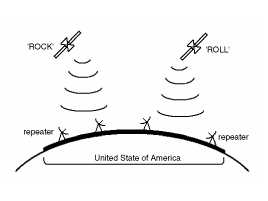
Introduction to HD Radio
This audio system is able to receive standard analog FM/AM radio broadcasting
as well as digital HD Radio FM/AM broadcasting.
HD Radio technology provides digital and analog reception using existing
FM and AM broadcasting frequencies.
Currently, radio stations broadcasting an HD Radio signal are operating
in a hybrid mode of both, analog and digital, in order to reach both receivers.
In both modes, analog and digital, the broadcasted program contents is the same(except
of multicasting, see below).
Eventually, as analog receivers are replaced by digital ones, radio stations
may be able to turn off their analog broadcasting and use only the digital one.
HD Radio FM stations are able to broadcast multiple digital program streams(channels)
over a single FM frequency.
For example, a HD Radio FM station can run a main channel of music and
a sub channel of news(or even two different music channels) at one frequency.
But only the program content of the main channel is also broadcasted analog.
"To overcome the delay that digital systems inherently produce, HD Radio
technology first uses the audio signal of the analog broadcasting when you tune
to an AM station or to the main channel of a FM station. After that, the system
will blend from analog to digital signal.Normally, this blending is very smooth.
If you experience a skip in program content of several seconds, the radio station
has not implemented HD Radio broadcasting correctly. This is not a problem with
your audio system.Due to the fact that sub channels are only broadcasting digital,
blending from analog to digital signal is not possible if you tune to a sub
channel. In this case playback of the sub channel starts after several seconds,
this is a normal function."
| Automatic switching between digital
and analog broadcasting |
"If the reception of the digital signal is lost, the system switches automatically
to the analog signal. As soon as the digital signal is available again it will
switch back. Due to the fact that sub channels are only broadcasted digital,
first the system mutes playback if you have tuned to a sub channel and the digital
signal is lost.Additionally, the main line shows the message No HD signal in
place of station name.Second, after 1 minute with the digital signal lost, the
system will automatically tune to the analog signal of the corresponding frequency."
HD Radio stations are able to broadcast text based informations, e.g.
station name, song title and artist name. The Driver Information System is able
to display these informations.
Components
Terminal specification (PA710S)
Pin NO
Comments
Remarks
Output voltage (V)
A1
Loudspeaker Rear Left +
...
See also:
Transaxle Oil Temperature Sensor. Specifications
Specification
Item
Specification
Type
Negative Thermal Coefficient Type
Operation temperature
-40~165°C [-40~329°F] ...
Compass Mirror. Repair procedures
Calibration Procedure
If the compass has been calibrated or set to variance zone number incorrectly,
or you are driving in specific places (tunnel, parking lot in building, underground
parki ...
Instrument panel illumination
When the vehicle’s parking lights or headlights are on, push the illumination
control switch left or right to adjust the brightness of the instrument panel illumination.
The illumination ...
 Hyundai Sonata: Audio Unit. Description and Operation
Hyundai Sonata: Audio Unit. Description and Operation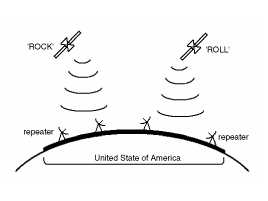
 Audio Unit. Components and Components Location
Audio Unit. Components and Components Location Audio Unit. Schematic Diagrams
Audio Unit. Schematic Diagrams